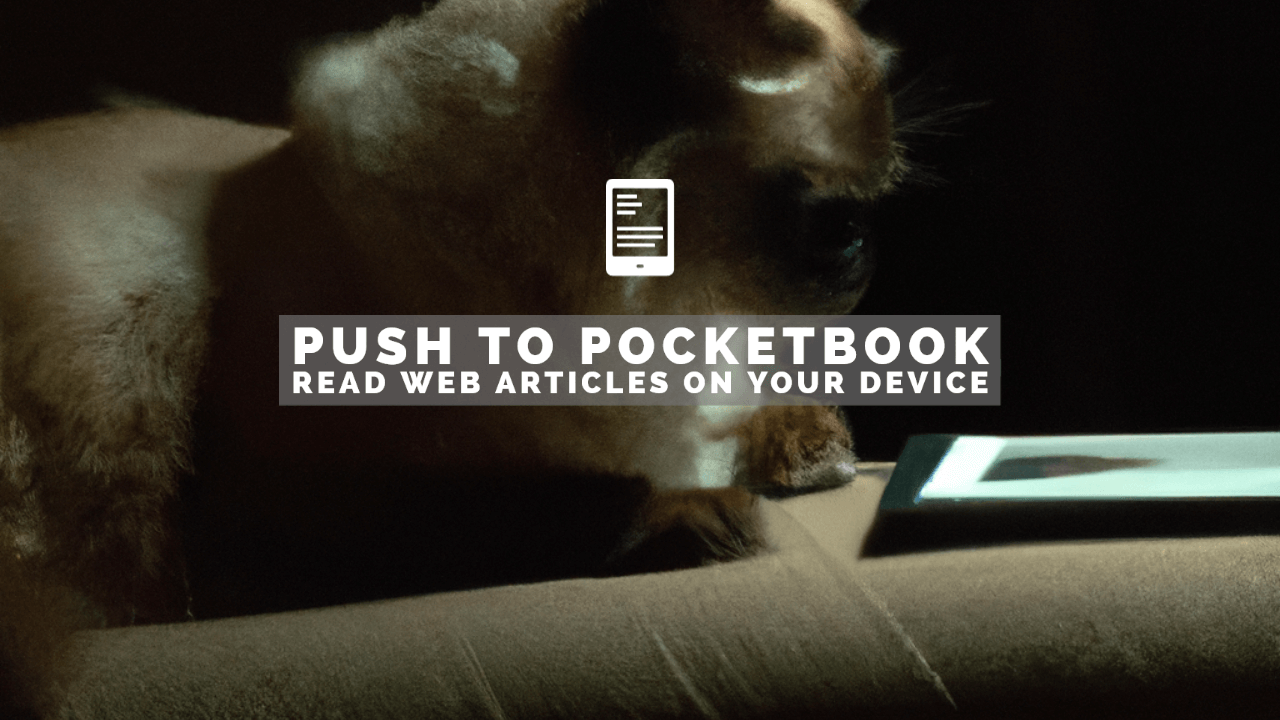PocketBook produces a number of e-readers similar to Amazon’s Kindle devices. In this post we’ll show you how to send web articles to your PocketBook device using our Push to Kindle application.
Note: If you’re after a new e-reader, we do recommend looking at reviews. In our experience the Kindle devices are generally better. But if you’d like to avoid Amazon, PocketBook devices are worth considering.
Send to PocketBook
Similar to Amazon’s Kindle, PocketBook offers the ability to send documents to your device using a special Send to PocketBook email address.
In our Push to Kindle application, we use this service to let you send web articles that interest you to your PocketBook. The articles will then show up like regular ebooks, which you can read when you like. Here’s how to get started.
Setting up Push to Kindle to send web articles to your PocketBook:
1. Set up your Send-to-PocketBook email address within your device.
2. Install the Push to Kindle browser extension or app.
3. In the Send to field of Push to Kindle, choose PocketBook:
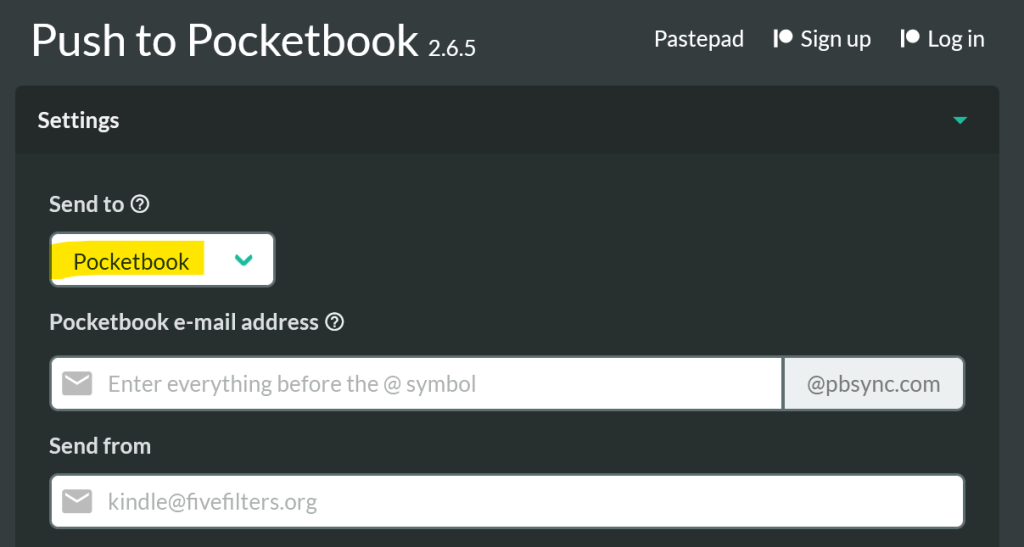
4. In the Pocketbook e-mail address field, enter the e-mail address ending in @pbsync.com that you set up in step 1. (Do not enter anything in the ‘Send from’ field, leave it blank – which defaults to [email protected].)
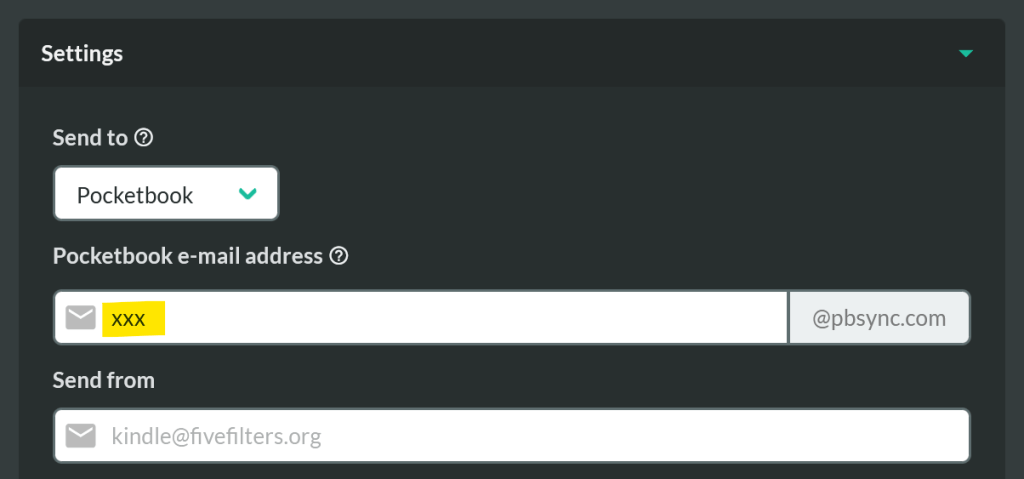
5. Click Send to send the article you’ve opened in Push to Kindle to your PocketBook account.
6. You will receive an email from Pocketbook with the subject line: “The email from the unknown address was sent to your device email [email protected]“
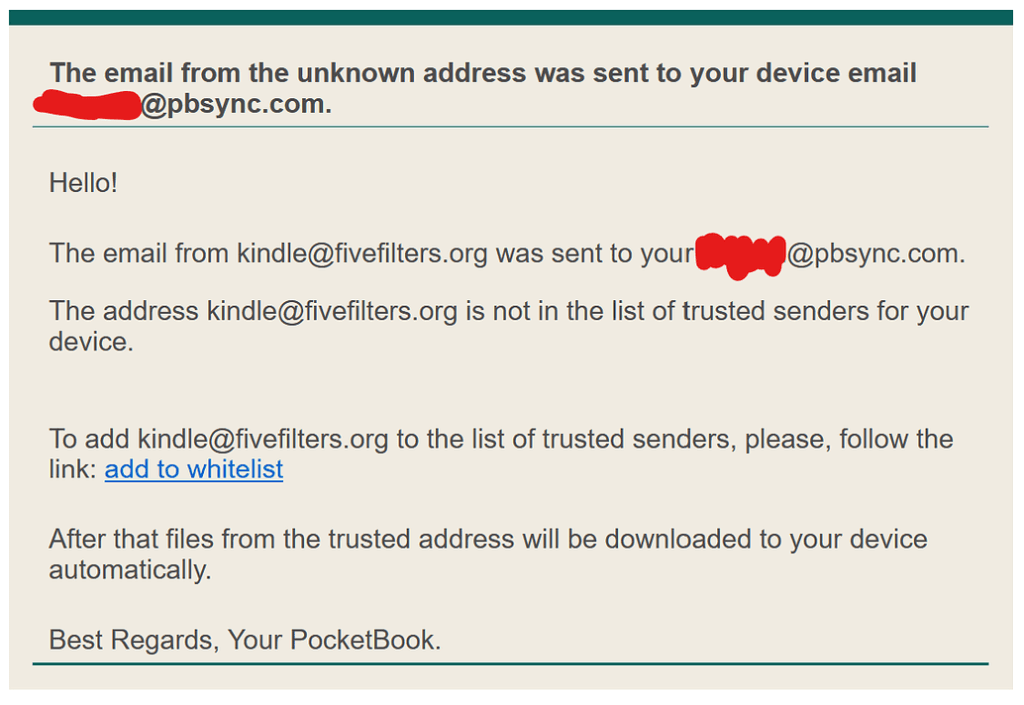
7. Click add to whitelist in the email to tell PocketBook to whitelist the address. You should see the following screen:
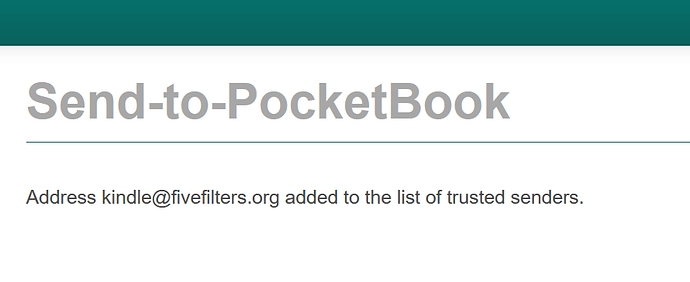
8. You’re done! Your article should get delivered and any future articles you send with Push to Kindle will now automatically show up on your PocketBook device.
If you have any trouble sending web articles to your PocketBook, please let us know in our forum.